The LookinBody Web service allows you to group your clients into different groups. This feature is an excellent way to manage and track different groups of members within your facility.
Organize Members into Groups
Easily track members' health information by organizing them into customized groups, viewing their statistics on the Dashboard, sending group messages, and batch printing.
1. Create Member Groups
(1) On the Member List Page search for any member and select the “Edit” icon

(2) Select "Optional" tab and click the pencil icon to create a group.


(3) Click "Add" and enter the group name you wish. Don't forget to save.


(4) Alternatively, you can create a list of all the groups first before associating the specific users. Create all the Groups you wish and save them. You can do this from the Setup - Edit Member Information - Group. All will be accessible from the user selection from above steps.

(5) Group statistics can then be viewed on the Reporting - By group page.
2. Assign Multiple Members to a Group
(1) Assign multiple members to the same group by selecting the members on the Member List Page
(2) Click on “Edit Multiple” - "Yes"

(3) Pick the preferred groups you'd like to add. Click "OK" to save.
If you're still on the older UI, you can follow the steps below:
1. Create Member Groups
(1) On the Member List Page search for any member and select the “Edit” icon

(2) Scroll down to the "Optional" section and click the pencil icon to create a group.
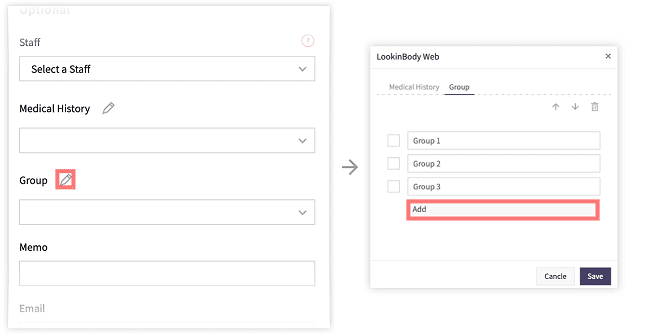
(3) After creating the group, select the checkmark box to assign the member to that group
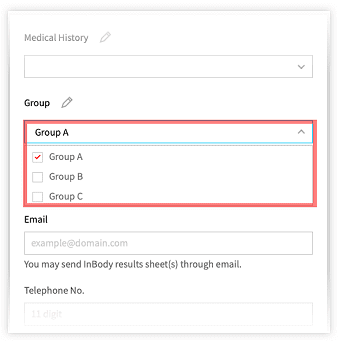
(4) Alternatively, you can create a list of all the groups first before associating the specific users. Create all the Groups you wish and save them. You can do this from the Setup - Edit Member Information - Group. All will be accessible from the user selection from above steps.

(5) Group statistics can then be viewed on the Reporting - By group page.

2. Assign Multiple Members to a Group
(1) Assign multiple members to the same group by selecting the members on the Member List Page
(2) Click on “Edit Multiple”

