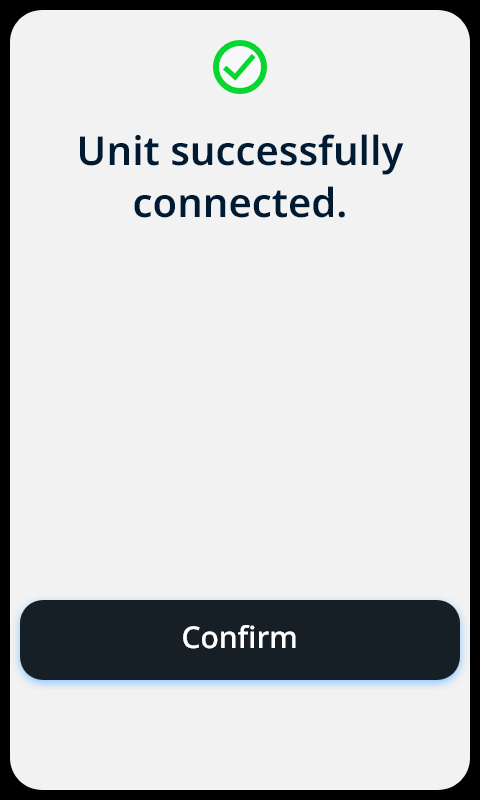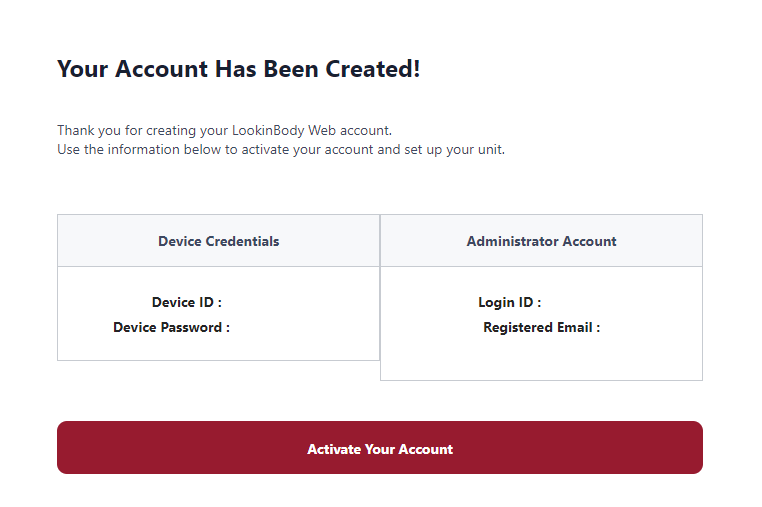1. Enter the Settings Menu
2. Select 3. Connect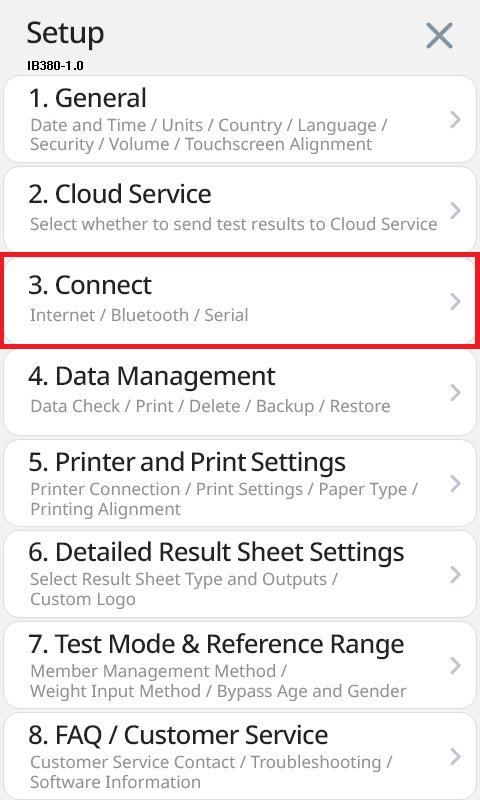
3. Select Internet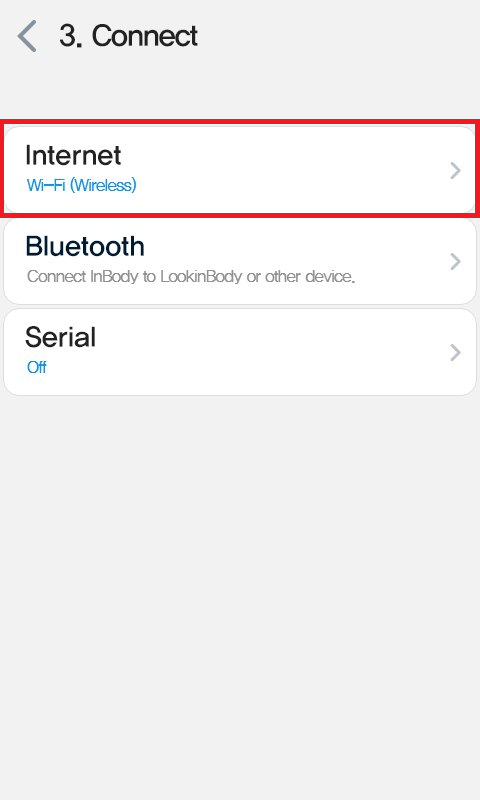
4. Select Desired Connection Method
5. Select your desired Network. You may need to hit the 'Refresh' icon if it does not show up immediately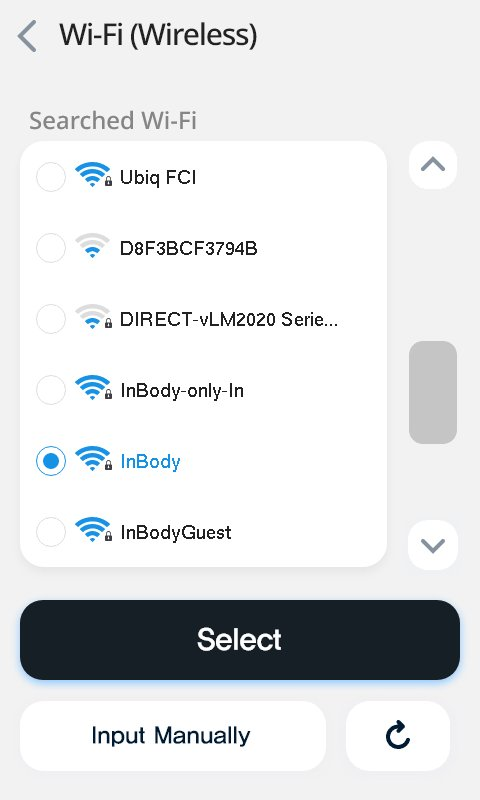
6. Once fully connected, select 'Automatic' for network managed DHCP IP
7. Once you see this screen your InBody device is properly connected to your network. Back out of this menu.
8. Select 2. Cloud Service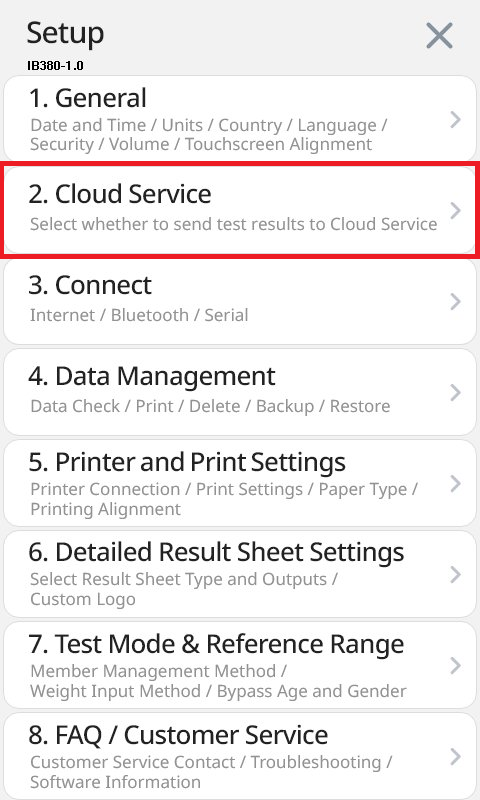
9. Once Cloud Service has been turned on, select 'LookinBody Website Account Login'
10. Enter your DEVICE credentials to login (this is separate from your Web Portal credentials and will have been emailed to you upon account registration)
IMPORTANT: This is your Admin ID with separate Device Password Do not use your Web Portal password Do not use your Staff ID It cannot be reset by your team This 14-character password was generated by the LookinBody System when your account was first registered. Reference Image below
11. You've successfully setup your InBody device